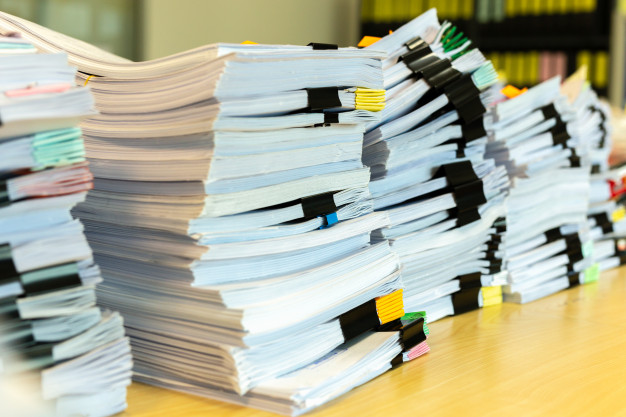
With the increasing focus on self-growth and self-development, people are increasingly focusing on productivity apps. There are many apps that will help you to boost your personal life but what about your professional life? In your professional life, you deal with an ample number of documents every day and if you deal with it properly, managing all the work becomes so much simpler.
Best 5 Apps to Manage Your Documents
Lua PDF Converter
You can use Microsoft 365 for creating documents but when it comes to sharing the documents, we all have to agree that sharing the document in the original format is not good. The person with whom you are sharing might not have the latest version of Microsoft Office.
As a result, all the formatting that you have done while creating the document will be messed up. This is the reason why after creating the original document, many users prefer to share it in the PDF form. Sharing documents in PDF maintains the formatting of the document and also it can be viewed on all devices.
Lua PDF converter is an online PDF converting tool that you can use to convert DOC to PDF easily and quickly. You may further use the Compress PDF feature to reduce the size of the document while preserving the original quality. Also, to ensure that your document stays safe with you, it will delete the document from its server.
Microsoft 365
When you think about office productivity, Microsoft Office is the name that comes to mind. MS Office is undoubtedly the market leader when it comes to document creating. Word, Powerpoint, Excel, and Outlook are the core programs of Microsoft 365 which will allow you to create the documents that you need.
It is your go-to app for not only the office but also schools and colleges. Microsoft 365 is one app where you can make presentations, spreadsheets and documents. Create, edit and work together in a team or go solo for creating the documents. With Microsoft 365, creating a document is easy.
Google Drive
It is a smart decision to keep all your documents handy. You never know when you will need a document. Also, imagine the horror if you lose your document simply because you failed to back it up. That’s why it is advised that you store all your important documents in Google Drive. With Google Drive on your phone, you can access your document anywhere and anytime. Also, the intelligent search feature of Google Drive searches for the file that you need quickly. What’s more? It supports Microsoft Office.
Adobe Scan
Sometimes, there comes a need where you need certain documents in PDF format. The catch here is that it is not available digitally. Of course, for converting any digital file into PDF, you can use Lua PDF Converter but if you need to create a PDF copy of a physical document, you can use Adobe Scan. The app can be used for scanning papers which can then be either converted into JPEG or PDF. This mobile scanner is a handy tool for capturing all kinds of books, documents and many other things like receipts and bills too!
Adobe Acrobat Reader
Many people share documents in PDF format because it is easy to read. If you have to frequently read such PDF documents, having a good PDF reader is a must. There is no other better PDF reader than Adobe Acrobat Reader. This app allows users to quickly read the PDFs. The liquid mode feature of Adobe Acrobat Reader makes scrolling through the PDF an easy task. Also, you can use it for commenting on your views, highlighting important points and for doing a quick scan of the document by searching for a particular term. It can also be used for editing the PDF.
All these document productivity apps will make it easier for you to manage your document. You can use Microsoft 365 to create the documents, use Lua PDF converter for converting the original documents into PDF. You can read the PDF using Adobe Acrobat Reader and store the documents in Google Drive. If required, you can use Adobe Scan to convert the physical copy of the documents into a digital one.












